Why Your Data Pipelines Need Closed-Loop Feedback Control
Why Your Data Pipelines Need Closed-Loop Feedback Control
Realities of company and cloud complexities require new levels of control and autonomy to meet business goals at scale
Blog

Realities of company and cloud complexities require new levels of control and autonomy to meet business goals at scale
Blog

Introduction: The Gradient Command Line Interface (CLI) is a powerful yet easy utility to automate the optimization of your Spark jobs from your terminal, command prompt, or automation scripts. Whether you are a Data Engineer, SysDevOps administrator, or just an Apache Spark enthusiast, knowing how to use the Gradient CLI can be incredibly beneficial as
Blog, Case Study

Insider’s engineering blog discusses how they integrated the Sync Gradient API into their Airflow pipelines to continuously monitor and reduce costs.
Case Study
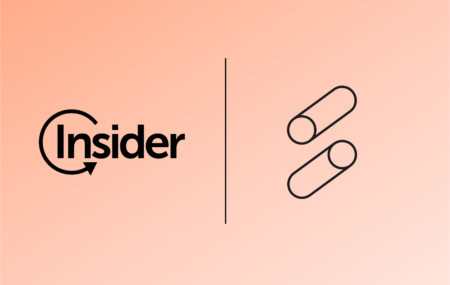
Here at Sync we are passionate about optimizing cloud infrastructure for Apache Spark workloads. One question we receive a lot is “Do Graviton instances help lower costs?” For a little background information, AWS built their own processors which promise to be a “major leap” in performance. Specifically for Spark on EMR, AWS published a report
Blog, Case Study

Here at Sync, we are passionate about optimizing data infrastructure on the cloud, and one common point of confusion we hear from users is what kind of worker instance size is best to use for their job? Many companies run production data pipelines on Apache Spark in the elastic map reduce (EMR) platform on AWS.
Blog, Case Study

As many previous blog posts have reported, tuning and optimizing the cluster configurations of Apache Spark is a notoriously difficult problem. Especially when a data engineer needs to lower costs or accelerate runtimes on platforms such as EMR or Databricks on AWS, tuning these parameters becomes a high priority. Here at Sync, we will experimentally
Blog, Case Study
