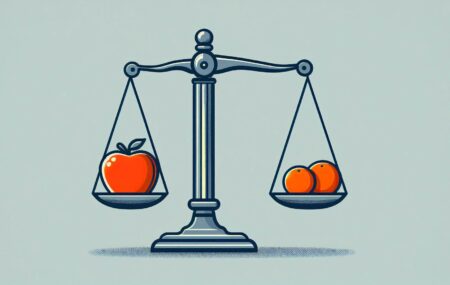Data-driven dollars: How Gradient decodes ROI
Data-driven dollars: How Gradient decodes ROI
In the complex ecosystem of big data and cloud computing, understanding your return on investment (ROI) isn’t just a nice-to-have—it’s a critical business imperative. Enter Gradient by Sync, an AI compute optimization engine that transforms data processing expenses into quantifiable savings and decodes ROI with unprecedented precision. The Gradient advantage: Precision engineering for cloud economics

Kartik Nagappa
02 Oct 2024
![]()
Blog, Releases
A new approach to managing compute resources: Insights from Sync
A new approach to managing compute resources: Insights from Sync
Today, data engineers face considerable challenges optimizing the performance of their data pipelines while managing ever rising cloud infrastructure costs. On a recent episode of the Unapologetically technical podcast, Sync Co-founder and CEO, Jeff Chou, shed light on the innovative solutions that are reshaping how we approach these challenges. Read on for the key insights,

Noa Shavit
10 Sep 2024
![]()
Blog, Videos
How to evaluate the performance of your Databricks Jobs clusters with Gradient
How to evaluate the performance of your Databricks Jobs clusters with Gradient
Many data engineers and platform managers at companies want to understand “How are my pipelines doing from a cost and performance perspective?” It turns out this very benign and simple question is riddled in complexity. Fundamentally there are so many things that can change from run to run, that even determining if it’s the same

Jeffrey Chou
03 Sep 2024

Blog, Case Study
Meet the team at Databricks Data + AI World Tour in London and New York City!
Meet the team at Databricks Data + AI World Tour in London and New York City!
Sync computing is a proud sponsor of Databricks Data + AI World Tour in London and New Your

Noa Shavit
15 Aug 2024
![]()
Blog
Best Practices to Manage Databricks Clusters at Scale to Lower Costs
Best Practices to Manage Databricks Clusters at Scale to Lower Costs
Managing Databricks clusters efficiently is a critical challenge for many organizations, especially as they scale on the platform. As the amount of data organizations process grows rapidly, so do compute costs. Most organizations tackle this by having their data engineers manually optimize clusters, which quickly becomes a bottleneck as the organization scales from dozens to

Noa Shavit
08 Aug 2024
![]()
Blog, Videos
Databricks 101: An Introductory Guide on Navigating and Optimizing this Data Powerhouse
Databricks 101: An Introductory Guide on Navigating and Optimizing this Data Powerhouse
In an era where data reigns supreme, the tools and platforms that businesses utilize to harness and analyze their data can make or break their competitive edge. Among these, Databricks stands out as a powerhouse, yet navigating its complexities often feels like deciphering cryptic code. With businesses generating an average of 2.5 quintillion bytes of

Noa Shavit
16 Jul 2024
![]()
Blog

 Kartik Nagappa
Kartik Nagappa Noa Shavit
Noa Shavit
 Jeffrey Chou
Jeffrey Chou